Programmability is a hot topic these days, but every now and then network engineers require local console access to network infrastructure devices. It is still the primary method for password recovery, staging, troubleshooting, offline image upgrades or learning.
Being able to hug the appliance might give you a warm feeling, but I bet the air conditioning unit blowing cold air usually does not;-) That is where WLAN Pi in Wi-Fi Console mode comes to the rescue.
Wi-Fi Console mode turns the WLAN Pi into a multi-port terminal server and allows you to access all console port connections wirelessly and remotely (or using a wired connection if you prefer).
Nigel Bowden has done all of the heavy lifting. Here is his GitHub repository and documentation. I have recently added support for multiple USB-to-serial adapters and Cisco USB console cables.
All you need is a WLAN Pi with a supported Wi-Fi adapter (if you want to connect wirelessly), USB hub and one or more USB-to-serial adapters or Cisco USB console cables.
It makes an ideal terminal for your home lab – inexpensive, compact and fanless.
Cisco USB console cables
If you are a Cisco customer you may already have a box of spare Cisco USB console cables. Let’s put those to use. You can now connect up to 8 of these cables to your WLAN Pi using a USB hub and access all terminal lines wirelessly – no drivers needed!
Tip: Don’t have a Cisco USB console cable on you? No problem, any standard USB-A to 5-pin mini USB cable would work.
Note: Using non-standard accessories may void the warranty. Please ask your network infrastructure vendor if you are in doubts.
USB-to-serial adapters
I like using the “noodle” console cables with FTDI chip. They are compact, do not need any additional driver, do not tangle in a bag and you can easily adjust their length.
Tip: Trim the cable to the preferred length and crimp a new RJ-45 connector onto it. The rest of the cable you can crimp another couple of RJ-45 connectors to and use it as an emergency UTP cable. Obviously, it will be more of a “noodle pair” than twisted pair, but you can add one to your adapter bag and it is only a matter of time before it saves the day, trust me;-)
How to use Wi-Fi Console
Make sure your console cables are connected to the WLAN Pi and activate “Wi-Fi Console mode” by going to Menu > Modes > Wi-Fi Console. After the WLAN Pi reboots, all console lines will become accessible wirelessly (or using a wired connection if you prefer).
Connect to the “wifi_console” SSID and telnet to the IP address of the WLAN Pi on the respective TCP port.
USB-to-serial adapters use these ports:
- First USB-to-serial adapter – port 9601
- Second USB-to-serial adapter – port 9602
- …
- Eight USB-to-serial adapter – port 9608
More baud rates are supported. Please check the documentation.
Cisco USB console cables accept connections on these TCP ports:
- First Cisco USB console cable – port 2001
- Second USB-to-serial adapter – port 2002
- …
- Eight USB-to-serial adapter – port 2008
You can mix and match USB-to-serial and Cisco cables on the same WLAN Pi.
Power options for the WLAN Pi
WLAN Pi can be powered using its micro USB connector. There are multiple options available and some work better for certain use cases than others.
A battery pack is the best option if you are using your WLAN Pi as a handheld tool.
For home lab use cases and iperf throughput testing I prefer a gigabit Ethernet PoE splitter with USB type A socket as it is universal and can power the WLAN Pi or even charge your phone. Enterprise switches provide perpetual PoE on the access ports and those will keep your WLAN Pi powered even during and after a switch reload.
Tip: Double-check that the PoE splitter supports gigabit Ethernet before ordering one. This is essential for throughput testing.
Alternatively, use a built-in USB port of your switch or appliance to power the WLAN Pi. Most of these ports are rated at 5 V x 0.5 A = 2.5 Watts. Please do not overload the USB port as this might void the warranty. Personally, I recommend using the WLAN Pi with no Wi-Fi adapter (which draws significant power itself) in this case and connect to the console sessions over a wired connection.
Here is a “Wired Console” WLAN Pi powered by a built-in USB port of a switch and connected to the USB console port of the same switch. The console session is available over the Ethernet interface of the WLAN Pi.
Console access in Classic mode
In fact everything apart from the wireless access is available in the WLAN Pi “Classic mode” and you can use a pre-installed “screen” command to establish console sessions.
Connect to the first USB-to-serial adapter at baud rate of 9600:
screen /dev/ttyUSB0 9600
Replace ttyUSB0 with ttyUSB1 for the second adapter and so on.
Connect to the first Cisco USB console cable:
screen /dev/ttyATM0 9600
Replace ttyATM0 with ttyATM1 for the second cable and so on.
People often joke about quitting the “vi” text editor, but screen is not the most straightforward task either;-) Here are few handy commands for your reference:
Pause screen – Doing this will detach you from the session and you can later resume it by “screen -r”
CTRL+A then CTRL+D
Exit screen – This will take you to the screen command mode. Type “quit” followed by return to exit screen
CTRL+A then type “:”
Exit all screen sessions
CTRL+A followed by \”






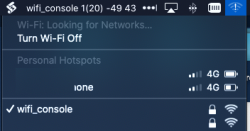
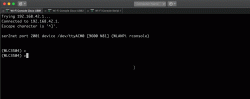



Great article with all required details Jiri, thank you. Using WLAN Pi as Wi-Fi console (instead of other more expensive, and often not too reliable, options) makes engineer’s life so much easier.
Can you please let me know what was the USB hub model on the first photo? Thanks.
Thanks, Nebojsa. I bought this one on eBay and it is of no particular brand. Searching for “7 port usb hub octopus” should do the trick;-)