We have all been there. It is the night before an important training or meeting and you need to install few more packages on your WLAN Pi or push some code changes to GitHub. Guess what? There is no wired connection available in your room and the hotel Wi-Fi uses a captive portal or is very poor.
iPhone USB tethering on the WLAN Pi lets you use your iPhone or iPad as a cellular modem and share the internet connectivity with the WLAN Pi. It also charges your iPhone, which is nice.
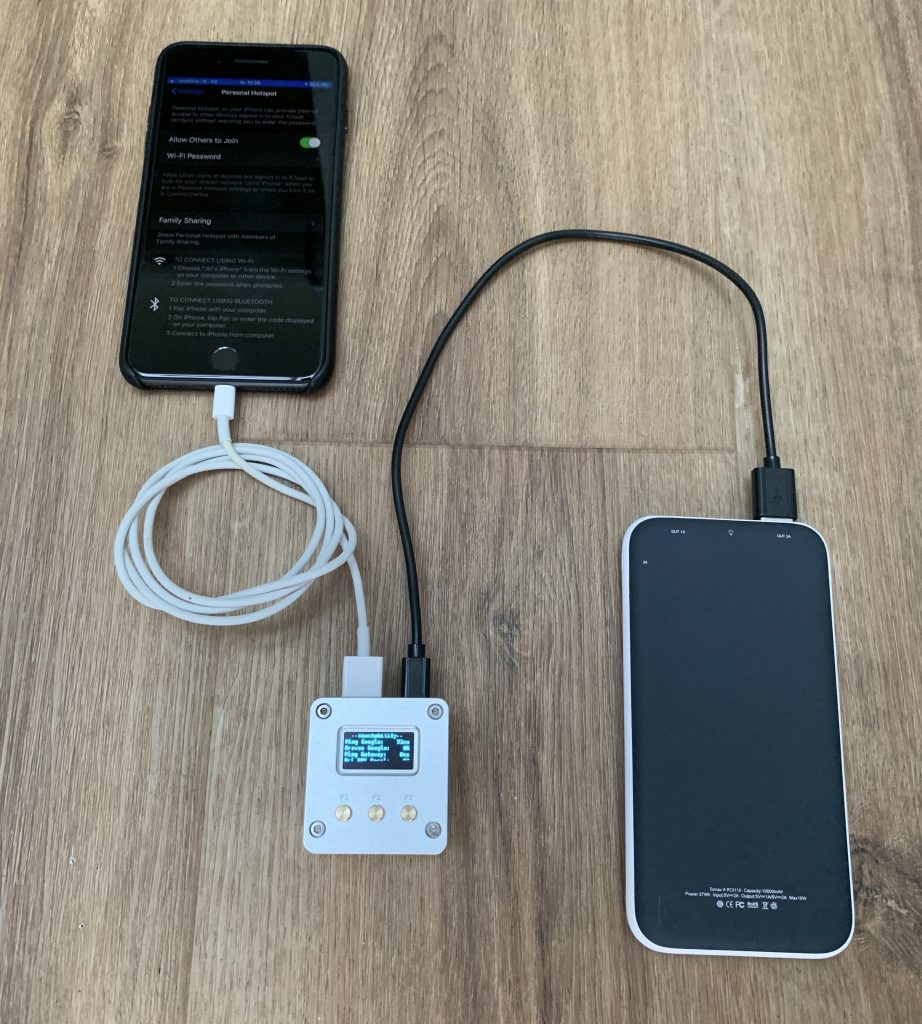
How to enable iPhone USB tethering on WLAN Pi
Simply follow these steps:
- Connect to the WLAN Pi using SSH and run this command. Do not skip this step, it is required:
sudo apt-get update - Then install this package:
sudo apt-get install usbmuxd - Plug your iPhone into the WLAN Pi using a lightning to USB-A data cable.
- On the iPhone, go to
Settings > Personal Hotspot > Allow Others to Join. - A new
eth1interface will appear on the WLAN Pi. - Tap on the Trust button on your iPhone/iPad and enter your passcode.
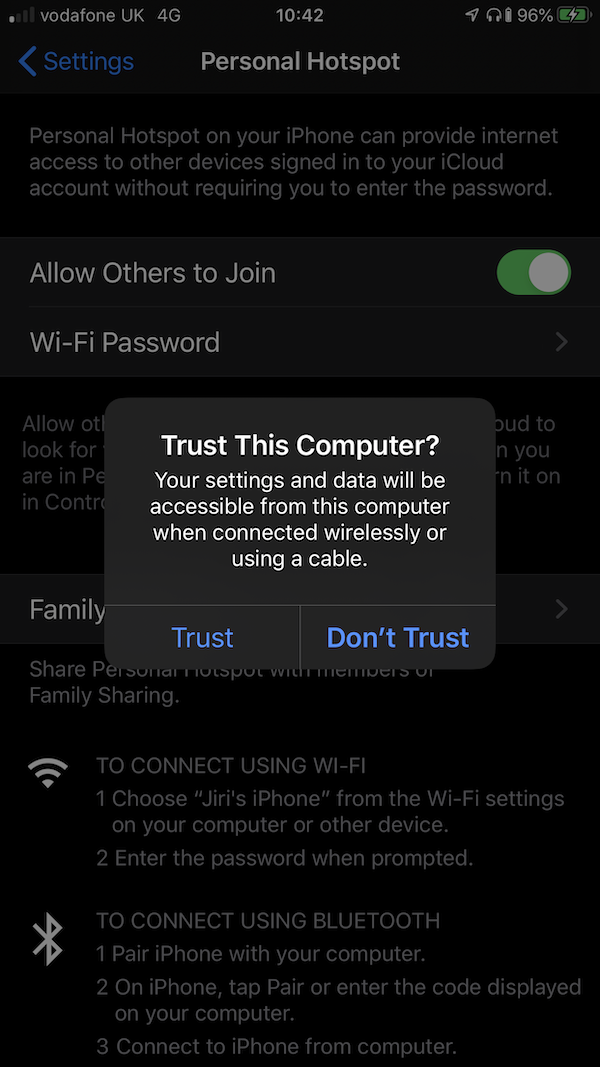
- After you click Trust, the eth1 interface will get a dynamically assigned IP address by the DHCP server running on the iPhone.
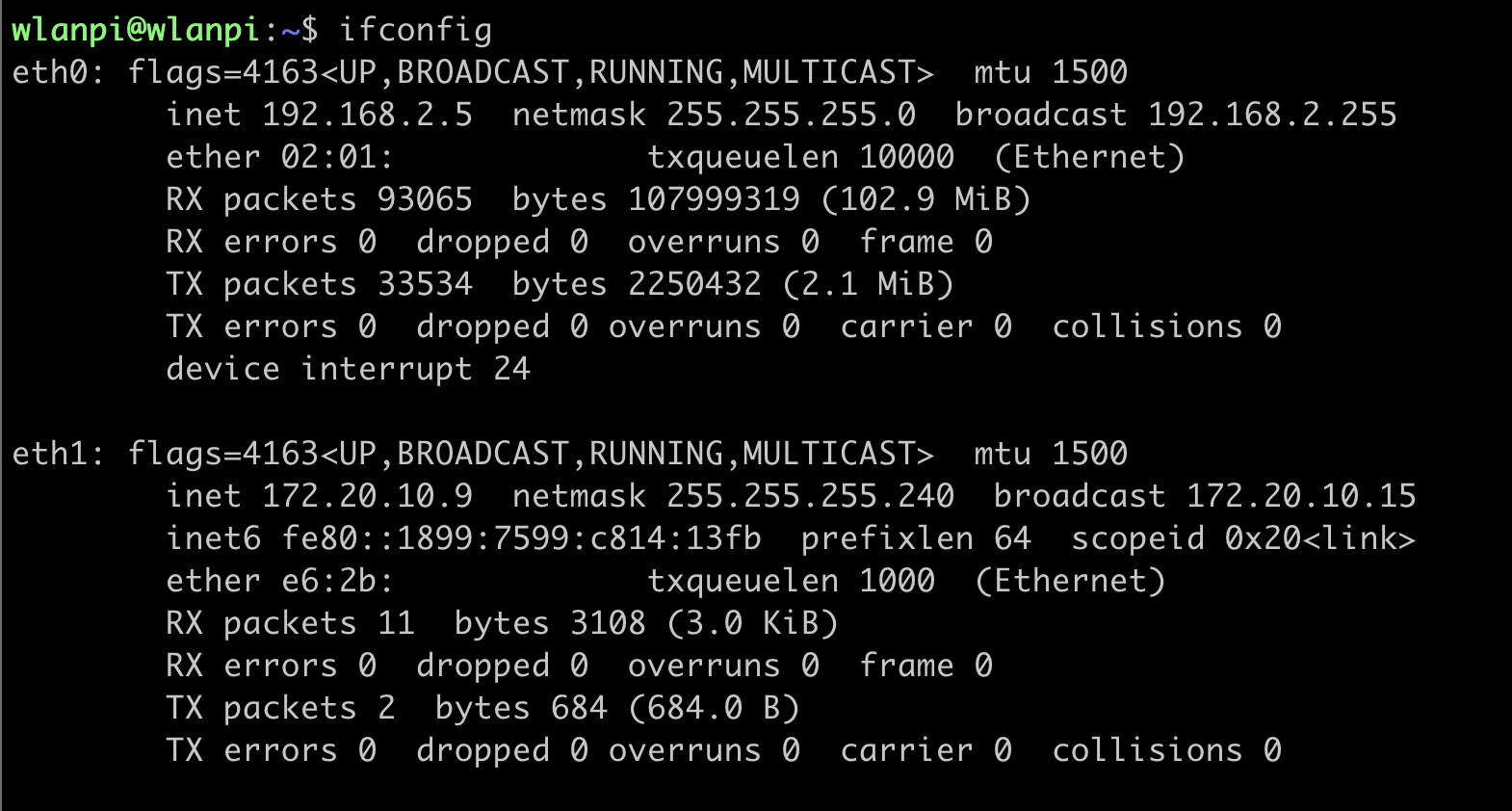
- Your WLAN Pi is now connected to the internet. You can verify using the Reachability tool in the Front Panel Menu System (FPMS). Go to Menu > Utils > Reachability.
Share iPhone internet connection with multiple devices on you LAN
You can even take this one step further. Perhaps you have multiple other devices connected to a switch and you need to provide temporary internet connectivity to all of them. That is where the USB Tethering mode comes to the rescue.
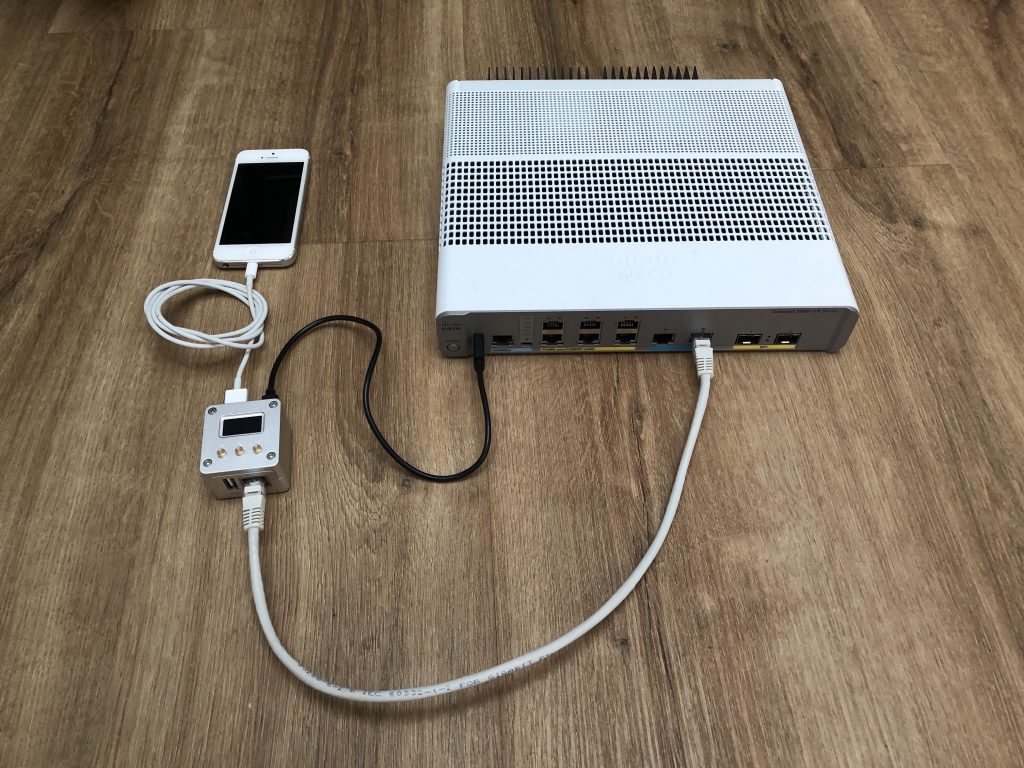
The easiest solution is to tweak the existing Hotspot mode on your WLAN Pi. In most cases we will replace wlan0 with eth0 and eth1.
- Before you start, please backup all these files or ideally start with a fresh SD card and fresh WLAN Pi image.
- Edit this file:
sudo nano /etc/wlanpihotspot/default/isc-dhcp-server - Update this line to:
"INTERFACESv4="usb0 eth0" - Edit this file:
sudo nano /etc/wlanpihotspot/dhcp/dhcpd.conf - Update this block to:
# eth0 DHCP Scope
subnet 192.168.88.0 netmask 255.255.255.0 {
interface eth0; - Edit this file:
sudo nano /etc/wlanpihotspot/network/interfaces - Update these lines and comment some out:
allow-hotplug eth0
iface eth0 inet static
#Wired ethernet
#allow-hotplug eth0
#iface eth0 inet dhcp - Edit this file:
sudo nano /etc/wlanpihotspot/ufw/before.rules - Update this line to:
-A POSTROUTING -s 192.168.88.0/24 -o eth1 -j MASQUERADE - However strange it sounds, plug a supported Wi-Fi adapter into a USB port of your WLAN Pi. Without the adapter plugged in, the WLAN Pi will not switch from the Classic mode to the Hotspot mode.
- Now go to
Menu > Modes > Hotspot > Confirm - Your WLAN Pi will reboot. Disconnect the Wi-Fi adapter, we do not need it anymore.
- The WLAN Pi will do PAT (Port Address Translation) on its eth1 outside interface. On the inside eth0, it will start DHCP server and share the iPhone cellular internet connection with all devices on your LAN.
Here is a traceroute output from one of the devices connected to the switch. First hop to the internet is WLAN Pi’s eth0 interface and second is the iPhone’s inside interface.
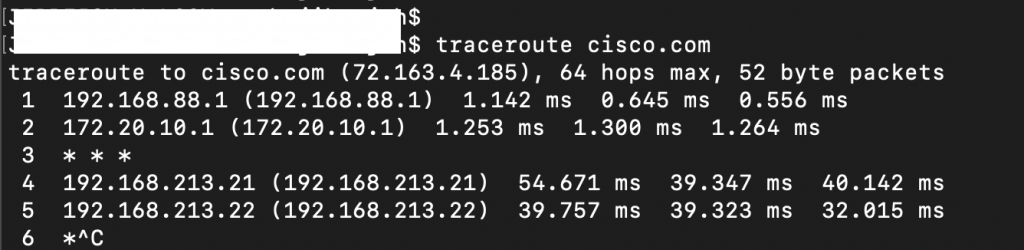
A word of caution
While this new mode is a great feature, it can potentially cause some harm. Please read before you tweak.
- In this mode, WLAN Pi runs DHCP server on the built-in eth0 interface. At no circumstances you want to plug it to an existing corporate network and especially one which is not under your management. Your WLAN Pi might take over clients of the existing DHCP server and route all traffic via the cellular connection. If you have not already, I highly recommend you enable DHCP snooping on your switches. This is a security feature and will block untrusted DHCP servers connected to your network.
- Double-check that your data plan is suitable for tethering. Your mobile operator will charge you for the cellular data services.
- You are potentially opening a backdoor to the existing LAN network over the cellular connection.
- Always switch your WLAN Pi back to the Classic mode before shutting it down. Next time you use it, it will boot up to the Classic mode, which is safe by design.
Your feedback counts
If you find this feature useful, let us know. Perhaps a new “USB Tethering” mode might be a nice addition and will save you time editing the configuration files manually.
Although the WLAN Pi team implements most of the new features into the official image, it also assesses all security aspects. At the end of the day, everyone’s goal is to maintain high standards.
My setup
I have successfully tested this setup with iPhone 8 Plus and WLAN Pi NEO2 Black running 1.9.1-RC2 release. Please add a comment to this post with your setup so that we know what has been tested and works.
Can this be done on a Raspberry Pi 4? What if I don’t have a wifi adapter on hand?
Yes, absolutely. You can download our WLAN Pi image, which works out of the box on Raspberry Pi 4: https://github.com/WLAN-Pi/pi-gen/releases
Here is the display and other RPi4 accessories we enjoy using: https://userguide.wlanpi.com/hardware/wlan-pi-community-edition/based-on-raspberry-pi-4
Your approach is too complicated. Just make a bridge which bridging eth0 to eth1 will do.
Great point. That’s exactly what we do on WLAN Pi Pro, M4 an R4 in Bridge Mode.