I flash Micro SD cards few times a day (hello WLAN Pi team 😉), and I thought it might be a good idea to always have an SD card to Micro SD card adapter on me. The easiest way to do that is to insert one in your MacBook built-in SD card reader slot. But which one do you buy?
Supplied adapter
There is nothing wrong with this SanDisk adapter. But it sticks out of your laptop. You can’t leave it inserted in the Mac while travelling. And also, the Micro SD card might slip out of the adapter.

White OEM Micro SD to SD card adapter
To my surprise, this £2.60 adapter worked great… for a couple of weeks 😅 Until it disintegrated. It was designed for previous generations of MacBooks and it is not flush with the body of M1 MacBook, but it is still smaller than the full-size adapter.
You can shave off the grey plastic part, and make it even smaller. The white part allows you to easily remove and reinsert the adapter. No nails required.

The Micro SD card goes in the adapter from the side, so it won’t eject in your backpack or laptop bag.

It flashes cards at the exact same speed 61.8 MB/s as the premium £30 BaseQi. And it is easy to remove from the MacBook card reader slot.
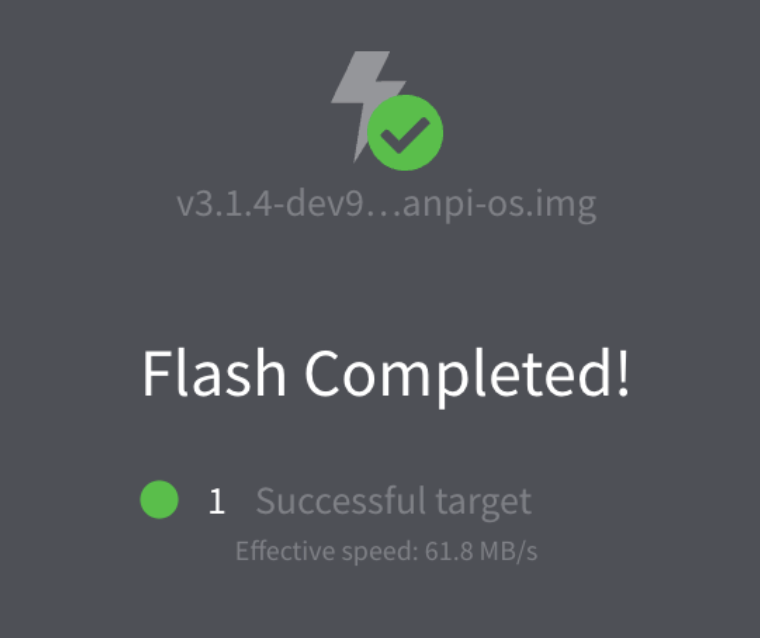
BaseQi 420A
This adapter is primarily designed for those who want to expand storage capacity of their MacBook. And it does that really well. It fits perfectly inside SD card reader slot of 14″ M1 2021 MacBook. The problem is that it works ‘too well’. Once you insert the Micro SD card to it, it is very hard to remove the Micro SD card. Now, when you insert it into MacBook SD card reader, it is designed to stay there and again it does that ‘really well’.
Removal of BaseQi from the MacBook card reader takes 2 fingers and 2 nails. Yes, it takes significant effort.
Would I recommend it to someone who wants to use it to flash Micro SD card few times a day? No. It takes a huge effort.
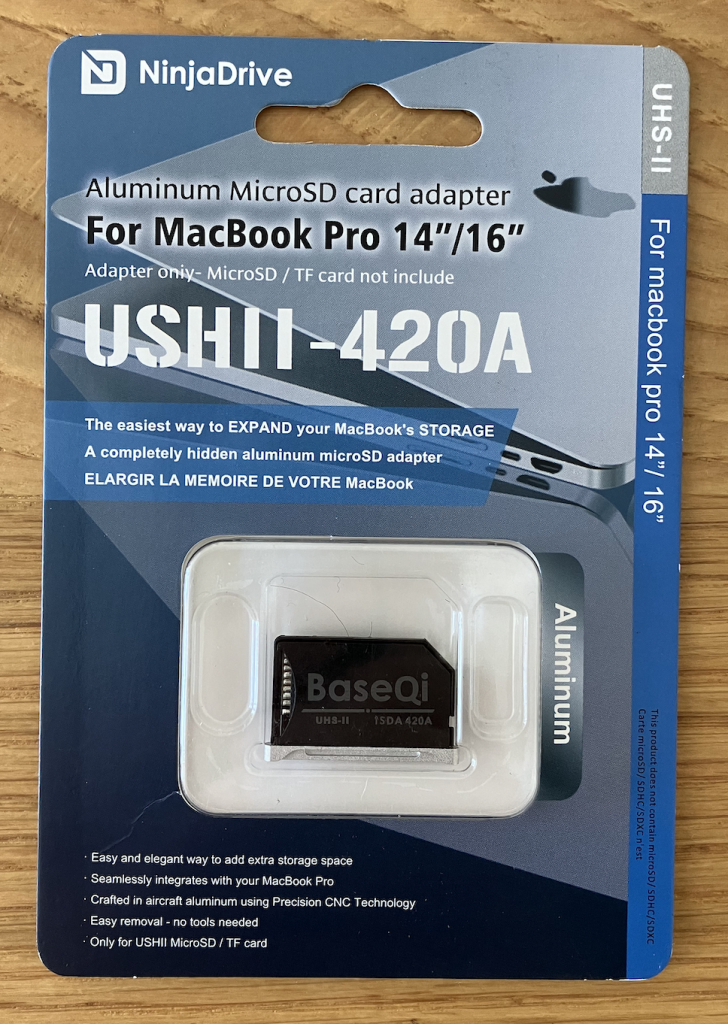

Afterplug Ultra Slim Stick On SD and MicroSD Card Holder with Reusable Adhesive
Problem solved! This stick on card holder did the trick. I can reuse all my SanDisk SD card to micro SD card adapters. And I can carry a handful of them, label them and store the micro SD cards inside the adapters.
